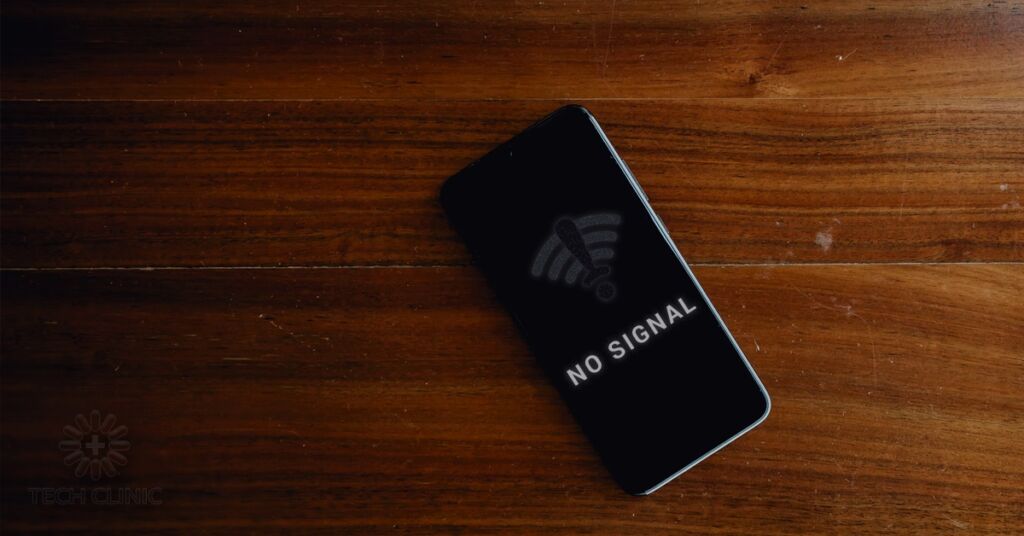The internet, for all its quirks and oddities, is an essential component of modern life. Unfortunately, internet in Ireland can be divided into two camps; Dublin, and not Dublin. OK, gross exaggeration aside, once you’re outside of the Pale it can be pretty stark. Around the country there are countless blackspots, more if you dare live outside of estates (or in the outskirts of villages). You tend to be limited to an overpriced archaic DSL connection, or pay through the teeth for limited data via satellite connection (if you want decent speeds). So what are you to do?
Well, considering I’ve lived in these areas for the past 6+ years, and you’re reading this on my website, it’s safe to say there are solutions…so read on to see how you can have it all! The peace and quiet of the country, and not miss out on the latest and greatest the streaming sites have to offer (Squid Game, I’m looking at you).
Getting Started

Mobile Broadband is the real solution – with 3G, you can survive, and with 4G or greater you can thrive. There are a lot of variables involved, so before you go any further, take out your (smart) phone and check your mobile reception.
Move around the house, checking to see where you get the best signal. Remember, you’re looking at the type of signal, and maximising bars.
Check out the cheat-sheet below for connection explanation.
| SIGNAL TYPE | USABILITY | REAL WORLD SPEED |
|---|---|---|
| G (aka 2G) | Webpages will feel like they’re being powered by an obese hamster in a wheel | Good luck running the speed test |
| E (enhanced 2G) | As above, but a moderately fitter hamster | As above; <1mbps |
| 3G | Slow, but useable (equivalent to poor DSL connection) | <=3mbps |
| H/H+ | Fine | <=4mbps |
| 4G | Solid | 5-12mbps |
| 4G+ | Great | 10-60mbps |
| 5G | Equivalent to Fibre Broadband | 50-150mbps |
You are looking to find the fastest signal type, and maximising reception (bars) of that signal. For now, we’re not worried about WiFi range (we’ll get to that later).
Once you find get the strongest signal, open up Google and run a speed test to ascertain what your provider is capable of. This is only the starting point; there are three main providers to test (although there are plenty of providers, there are only three mobile network infrastructures. The rest are subsidiaries & piggy-backers). Please note, that the best location for one provider is not the same for the others. It is highly dependent on cell tower location. As a general rule, Vodafone are the fastest, followed by Eir, and then Three.
You can’t trust stated speeds from the providers, nor from the protocol itself (i.e. the theoretical limits of 3G/4G etc are not generally what you’ll receive) – your mileage will vary depending on proximity to mast, the connection, the SIM card, and the provider. So the only surefire way to test the attainable speed is to pick up a SIM card, and try it out.
Hardware
What do you need to buy? Well, that’s a little subjective. You can get away with little to no outlay, however if you’re trying to get the best you can, there is some investment required. Exactly how much is quite situational, and hard to give a definitive – there are a lot of balls in the air, however I hope this will help you decide which ones to catch!
On the Cheap (aka Stage 1)
Hotspotting from your phone allows you to get a quick and dirty connection – it’s not without its drawbacks. For one, it’s your phone – you’ll typically be moving around, which means the Wifi range/field is constantly shifting, and if you have others in your house relying on your data plan, that could get…irritating. Similarly, if you’re trying to optimise the signal, moving around a lot doesn’t help. And lastly, you’re losing out on configuration, connectivity, and adaptability that dedicated hardware offers.
Still, there’s no denying that if you want to run an internet connection for as cheap as possible, then a hotspot is hard to ignore. Instead of using your current phone, consider utilising some old tech (if you still have any); an old phone, or cellular equipped tablet. You will likely have to play around with battery optimisation settings in order to keep the hotspot open, but overall it’s a cheap & effective starter solution. All you need is a SIM card (more on that later)!
When using a hotspot, additional charges can be applied from your mobile provider, so you will have to configure/change APN (these options are highlighted in the SIM section)
Purpose-Built (i.e. buying equipment)
For best results, you will need to crack open your wallet. And when you’re working with rural shinternet, you’ll be trying to optimise wherever you can. The equipment you’ll want/need is as follows:
Router

There is a lot of confusion around these devices – way back when you needed a dedicated modem, dedicated router, and maybe a hub (or switch) for your home network. Nowadays these devices, especially the modem & router, are integrated into a single device. Some people call this integrated device a router, and others call it a modem. I fall into the former, so when I say “router” I mean the integrated device that we’re all used to.
So…what are they? These devices are the ingress for the internet in your property. You’ve likely seen them before, if you’ve ever had an internet connection. Your ISP (internet service provider) provides you with them; typically small boxes with blinking green lights, and foldable aerials. These connect you to the wider internet, and are responsible for managing your home network. There are many many different shapes, sizes, and features, and understanding what you need is key!
What to Look For
What do we need from the router? We need it to take a mobile SIM card, get a signal, and deliver a good wifi range. Ideally, we will also have several ethernet ports, WPS, and an ability to add external aerials. It’s a case of looking at the features offered, and deciding what’s important to you. For example, if you’re not going to use ethernet, the speed of the on-board ethernet ports is irrelevant!
- WiFi
- Wifi Frequency (2.4GHz or 5GHz)
- Wifi Range
- LTE
- SIM card slot (mobile broadband is not much good without it)
- LTE Category (Cat 4 right up to Cat 19)
- External Aerial Support
- Phone/DSL line
- Ethernet Ports
- WPS (push button connect)

Starting at the lower end, we have the likes of the TP Link MR6400. You can buy these new for circa €100 (be aware, some places sell them for as much as €199). This router has been around for quite a number of years, and has had several revisions. From V4 (inclusive) it is capable of Carrier Aggregation (4G+) whereas earlier versions this is not possible. Please note that although it supports carrier aggregation, it is not configurable, so there is no guarantee it will work for your network. Manual band selection is possible, however it requires installing beta firmware. This is not difficult, but can be off-putting for some users (and if it goes wrong, you can brick the device).
It is a Cat 4 router, with 2.4 GHz Wifi limiting its speed (2.4GHz offers slower speed, but superior range), however the odds of you hitting the theoretical limit of Cat 4 (or 2.4GHz for that matter) with a mobile connection is slim. The ethernet ports are not gigabit, instead only 10/100mbps. Different versions are also capable of using external aerials, allowing you to maximise signal relatively easily – just be sure to check the product description carefully (basically all, except version 3).
Huawei B818-263 (Router Prime)
Ok, so let’s say we want something better. What else is there? Put simply, there’s a lot. Our next example is the Huawei B818-263 (or 4G Router Prime) – this is a Cat 19 router, making its theoretical speeds quite impressive (adding future proofing to your router), and is capable of 4G+ (carrier aggregation) out of the box. It is a nicer looking router, with discreet internal aerials (whilst still offering the option of adding external aerials), and offers 2.4GHz and 5GHz Wifi (simultaneously). It has two gigabit ethernet ports (one for LAN/WAN, and 1x spare), as well an RJ11 phone connection allowing you to make calls on the same mobile sim. In other words, this gives you landline capability.
Advanced features are locked away from users, requiring additional software to configure e.g. manual band selection, customising carrier aggregation, custom DNS servers etc. To configure bands/CA, you need a free piece of software called LTE H Monitor. The free version gives you the ability to set the bands, but also to determine which ones are the best for your local masts. It is a bit clunky, and can be confusing at first, but generally you’re just going to want the 4G bands (which in Ireland are Band 20, and Band 3…800MHz and 1800MHz respectively). If you’re changing DNS, you need to log in to your router (192.168.8.1) with Chrome, Firefox, or Edge Chromium, and use Developer Tools to unhide some menu options. Go to Advanced -> Router -> DHCP, and then in Developer Tools Console, type (or paste):
$('#dhcp_dns').show();This will show the ability to set DNS manually, and you can enter your desired DNS servers with ease (e.g. Open DNS, Google Public DNS etc.)
The B818-263 from Huawei is a more capable machine, but also significantly more expensive. Running at <€300 new, your gains may not reflect the additional spend. So why mention it? Well, second hand these routers typically cost <€150, and that becomes far more worthwhile!
SIM card
The single biggest limiter of speed in a mobile broadband setup is the SIM card. Your carrier will determine what your attainable speed actually is – the best equipment in the world cannot overcome that bottleneck.
All of the Mobile providers in Ireland will typically offer Mobile Broadband deals, however the service is identical to what you’re getting on a standard PAYG (pay as you go). Since most operators have “unlimited data” offers, they are worth exploring for your home broadband needs. Of course, it is worth noting that many of these providers limit data speeds for these plans e.g. Vodafone & GoMo is limited to 10mbps. You can pay for higher speeds, however it is once again worth testing to see what those speeds would be. For example, in my current set up, with Vodafone (limited SIM) I get 12mbps, unlimited SIM is 25mbps, Eir is 3mbps, Three <1mbps.
There is no fast way of finding out – you will typically have to shell out for a SIM card, and try it out to see what speed you can get. Your mileage will vary, but once you’ve found something that works, you’ll be saving an average of €20 per month.
APN Configuration
If you use a regular PAYG SIM card in a mobile broadband router, most routers will auto-populate the required fields, and go from the hotspot APN. This indicates to your provider that you’re using a hotspot, and can result in additional charges etc. How you get to the configuration depends on the device:
- Android: Settings -> Connection -> Mobile Networks -> Access Point Names
- TP Link: 192.168.1.1 -> Internet (edit the APN field)
- Huawei: 192.168.8.1 -> Network Settings (modify APN list)
| Network / Operator | Access Point Name (APN) |
| Three | 3ireland.ie |
| Eir | data.myeirmobile.ie |
| GoMo | data.mymeteor.ie |
| Vodafone | live.vodafone.com |
If you’re using a hotspot on your phone, or cellular equipped device, be sure to remove any other APN. Check regularly, as after updates the default APN’s can return (and you don’t want to get caught out). Using the incorrect APN can result in additional charges, although this is offset by utilising PAYG SIM cards.
Removing/changing APN is not foolproof. Many operators include in their TOS that hotspotting, or using PAYG SIM cards in another device are not covered, and it is easy to identify such use cases (the volume of data increases considerably). However, given that the risk means buying a new SIM if/when it’s ever shutdown, there really is no harm.
Aerials – When to use?
If you get great outdoor coverage, but indoors is limited, then it’s time to consider using external aerials. There are so many different types, and configurations, that I can’t get into here. Suffice to say, do your research before buying. Aerials can be the most frustrating part – you expect a speed boost, but you can end up with lower speed than with the integrated aerials. For example, the B818-263 router has 4×4 MIMO aerials internally, but only supports 2×2 MIMO externalPositioning, set up, and configuration are critical here.
It is not something to go into blind – you need to know exactly what you’re looking to achieve. Use additional software to identify SNR, RSRP, RSSI, & RSRQ, and then check your values to see will using external aerials improve matters. If that sounds like gobbledygook, don’t worry – you’re not alone! Effectively you have how clean the signal is, the power of the signal, the signal strength, and signal quality. Check out the cheatsheet below
| Condition | SNR (Signal to Noise Ratio) | RSRP (Reference Signal Received Power) | RSSI (Received Signal Strength Indication) | RSRQ (Reference Signal Received Quality) |
| Great | > 20 dB | > -80 dBm | > -50 dBm | > -10 dB |
| Good | 13 – 20 dB | -80 to -90 dBm | -60 to -70 dBm | -10 to -15 dB |
| Poor | 0 – 13 dB | -90 to -100 dBm | -80 to -90 dBm | -15 to -20 dB |
| Weak | < 0 dB | < -100 dBm | < -100 dBm | < -20 dB |
Conclusion
Rural internet is not straightforward – you’re dealing with an ever-changing situation. The National Broadband Plan is a series of delays, and in the interim there is a 5G rollout, so right now 4G/+ mobile broadband is the best many of us can get. You will deal with congestion issues, the weather affecting service, and have to learn how to squeeze the most out of your setup. Worst of all, it’s never really finished – its a constant evaluation (not every day, but you’ll find yourself keeping an eye on it).
Optimisations can be achieved by manually selecting bands, regularly restarting your router, manually selecting cell tower, router/aerial position, additional equipment etc. If you’re still reading, I sincerely hope you’ve found the answers you were furiously googling for.